
What's so special about the X-Box?
X-Box FAQ Frequently Asked Questions
Flashing the TSOP of your Xbox Tutorial
X-Box UXE Softmod Installation tutorial
Flash the Firmware of your Xbox 360
Introduction:
I decided to write this Tutorial after attempting to mod my own Xbox and I had found many tutorials written to cover the process but many were incomplete or hard to understand. What you will read is a compilation of other tutorials I have read and I have combined the best resources to make the task as easy as possible. Important you can cause your Xbox to not respond if the steps described aren't followed carefully. It worked for me and countless others, proceed with caution and make sure you fully understand the process before attempting it.
What will installing UXE do for my Xbox?
- Allow you to play unsigned/backup games
- Allow you to use homebrew software such as "Emulators".
- Allow you to run/copy games to the Internal hard-drive.
- Allow you to Install a new replacement/larger hard-drive.
- Allow you to FTP into your Xbox to load files and edit/delete files.
- Reset your Xbox with "IGR" (In Game Reset) button combo.
- Allow use of Xbox *'Live' (a script is included to revert to the original dash)
*Limited Use as you'll need the original game to use the 'Live' service
Tools and Items you will require
- Memory card (Highly suggest you use the Microsoft Version).
- Microsoft Controller or Action Replay/Gameshark with USB Memory card Writer.
- Original copy of 'James Bond 007: Agent under Fire' (Platinum version may not work).
or a copy of either 'Mech Assault' or 'Splinter Cell'.
Get the right Game
I recommend you start with obtaining an original copy of one of the three games that will work with the exploits they are:
- James Bond 007: Agent under Fire' Platinum versions may not work. I have read that any version with this number 1448517 works this number 1448527 doesn't work (see photo below).
- Mech Assault
- Splinter Cell

Click to enlarge Picture
Update April 11th 2006
A lot of progress has been made with the softmod UXE installers and the newest kid on the block is the Ndure installer by "Krayzie" it offers some new features and installs slightly differently to read about the Ndure installer its benefits and how to install it click Here
The information and links below are still valid and will work fine the Ndure installer is just more advanced and gives you more options and protection.
Get the right files
Luckily a regular on the Message Board here at biline.ca named 'Leoric' has found a place to host these files so the links below are valid and hopefully they'll stay that way
Important the files you will download sometimes use a compression called '.rar' so you will need a tool called Winrar to decompress the files, it can be downloaded from Here
- If using James Bond 007: Agent under Fire click Here
- If using Mech Assault then click Here
- If using Splinter Cell then we need to be more careful as two versions exist
Krayzie's UXE installer for NTSC Xbox's click Here
Krayzie's UXE installer for PAL Xbox's click Here
Krayzie's work the same way but some of the menus are different, the other issue is that the Splinter Cell exploits are actually 2 parts, this is simply because a single save game was to large to fit on the memory card so it had to be split into two parts. You will need to first unzip the file you download to obtain the two individual game saves that are included and you will need to repeat the copy step for the second part before you can continue.
Get the save game on your Memory Card
- Using an Action Replay or GameShark USB Memory card writer click Here
- Using an Xbox Controller and a PC click Here
- Using a USB Flash Memory Stick click Here
First thing you should do If possible is connect your Xbox to the Internet and update your Dashboard. You can do this simply by choosing the 'Live' options and select 'Account recovery' this updates your dashboard automatically and once finished will ask you for details of your account to continue, just quit as you've accomplished the task of updating the Dashboard. If you actually have a 'Live' account you probably don't need to do anything as your Dashboard will be up to date.
Time to Load our save game
Start the 'James Bond 007: Agent Under Fire' Game (the original of course) once in the game and it's loaded select the option to load a saved game (I have had feedback that on some versions you need to select a level play until the game movies finish then quit the game and then load the saved game) make sure it loads from the hard-drive and if needed delete any existing save games that you may have had before you copy the game save exploit over. The save game should start to load, after a wait of about 10 seconds it should load the UnleashX dash. If this doesn't work try starting over, there's a chance your game is newer and patched to fix the exploit hole. You should see the UnleashX dash which looks like the photo below of course if using Krayzie's installer it will be slightly different.
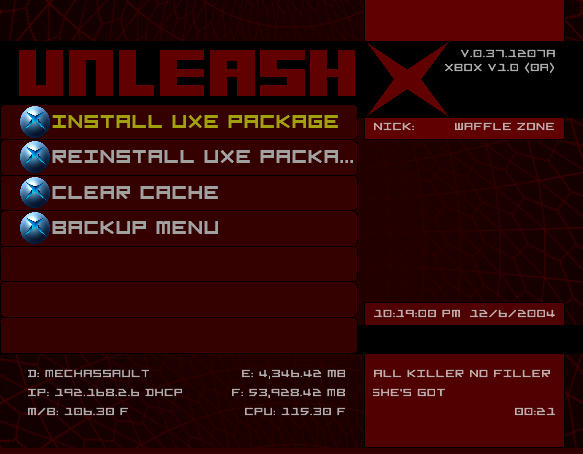
Power back on and without any game in the DVD-drive your Xbox should boot to the UnleashX screen you saw earlier. The first thing you should do is FTP into your xbox using the IP address shown on your dashboard (user=xbox pass=xbox) if you need information on using FTP click Here. Now copy the EEPROM back-up to your PC's Hard-drive, the back-up will have been made of your original MS Dash, as well as the installed UXE package in E:\Backup\. Your EEPROM will be saved to E:\Backup_linux\, copy these folders and burn them onto a CD to keep them safe. If you don't see the files look on the root of drive E:\ as newer installers put the file there, REMEMBER these are the keys to your Xbox, loose them and you won't be able to recover from a Hard-drive failure or other problem.
Verify that your Xbox will Play an Original game and then try a back-up version, If these test work you have successfully applied the UXE package.
If you would like to install a Larger Hard-drive or simply need to replace the existing Hard-drive due to failure then you need to read this article Here
Using the Xbox 'Live'
If you desire to play online you'll need to make sure you never modify the files located in 'E:\Backup\' or 'E:\Backup\Modded\' if you do then the included scripts won't work correctly as the scripts expect the files it needs to be located in these directories.
To reset your Xbox to the Microsoft Dashboard simply choose 'Waffle Zone Tools' press 'A' to enter this menu and now select 'Backup Menu' and press 'A' the next item to select is 'Restore Unmodded Backup' press 'A', the script will start copying the needed files, after it is done reboot and play the Games you want online (of course you need the Original game).
A possibility exists that Microsoft will eventually implement a check for these type of exploits and when discovered will Ban your Xbox from be able to use the 'Live' service.
When you want to revert back to the Softmod you basically repeat the steps to do the exploit the first time with the exception that you should choose 'WaffleTools' then 'Backup Menu' (NOT Install UXE Package) now here simply choose the option 'Restore Modded Backup' this will copy the files needed to revert your box to the UnleashX dash, once complete reboot your Xbox and you should be back to the UnleashX dashboard.
Installation of a larger hard-drive
if you would like to install a Larger Hard-drive or simply need to replace the existing Hard-drive due to failure then you need to read this article Here
As always I hope this article has been useful
biline
Thanks to Waffle and other individuals for the work that this tutorial is based.